A: No, it could be damaged by opening the back cover in an unfamiliar way and affect warranty judgment. We don't recommend changing the SSD by yourself.

A: : Our devices can install both of M.2 PCIe & M.2 SATA SSD. Comparing to M.2 SATA, the M.2 PCIe can offer 6 times faster data transfer speed than M.2 SATA.

A: First, press the power button for your computer.
And then, during the initial startup screen, press ESC or Delete. You will see a menu may appear.
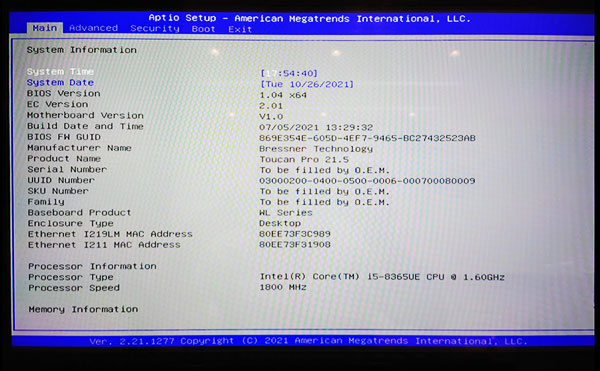
A: You have to enter the BIOS, you can see the information in “Main” tab.
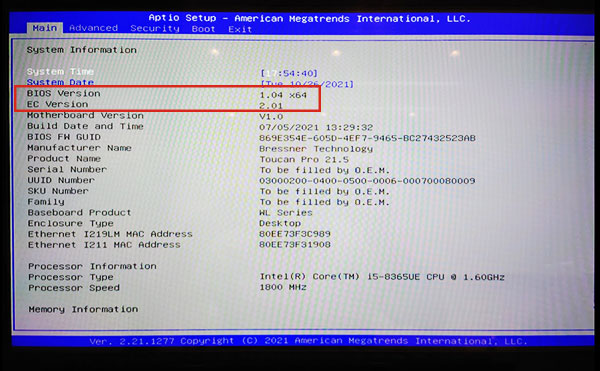
A:
When you choose to enter BIOS Setup, the setup utility page will appear.
Using the arrow keys on your keyboard, select the BOOT tab. All of the available devices will be displayed in order of their boot priority. You can reorder the device here.
Move USB to be first in the boot sequence
Press "F4" on your keyboard, and save it and exit the BIOS.
A: You enter the BIOS and choose the "Exit" item. You can find "Restore Defaults" to default the BIOS.
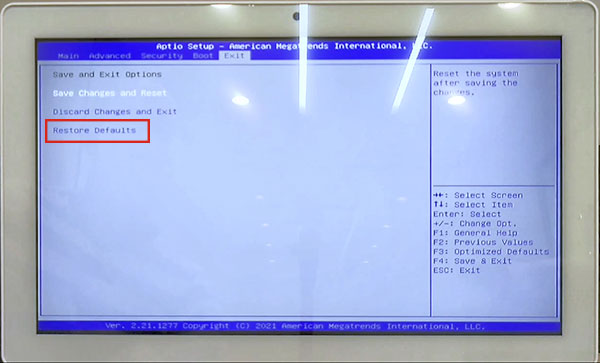
A: Please check there are any yellow exclamation in the Device Manager. If there are any, you have to download the driver on our website. Restart the device after reinstalling the driver.
If the situation is the same, please contact us.
A: No, it could be damaged by opening the back cover in an unfamiliar way and affect warranty judgment. We don't recommend changing the memory by yourself.

A: Please check there are any yellow exclamation in the Device Manager. If there are any, you have to download the Driver on our website. Restart the device after reinstalling the driver.
If the situation is the same, please contact us.
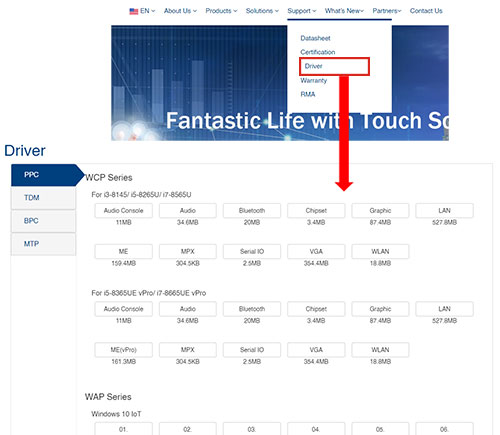
A: You should note that the Display to HDMI plug adapter is one way, so you can use the adapter to transfer the signal form Display to HDMI plug. This method can’t be reversed. If the situation remains the same, please contact us.
A: No, it could be damaged by opening the back cover in an unfamiliar way and affect warranty judgment. We don't recommend changing the memory by yourself.
A: It is because your booting USB disk is UEFI format, and you should change the BIOS setting. Please follow the steps below
Step 1: Enter the BIOS.
Step 2: Move to “Advanced” tab.
Step 3: Find the “Boot option filter”.
Step 4: Change to “UEFI and Legacy” or “UEFI only”.

Step 5: Press “F4” to save the setting and restart the device.
Step 6: Press “F11” when the device starts up, you will see the USB disk on the list.
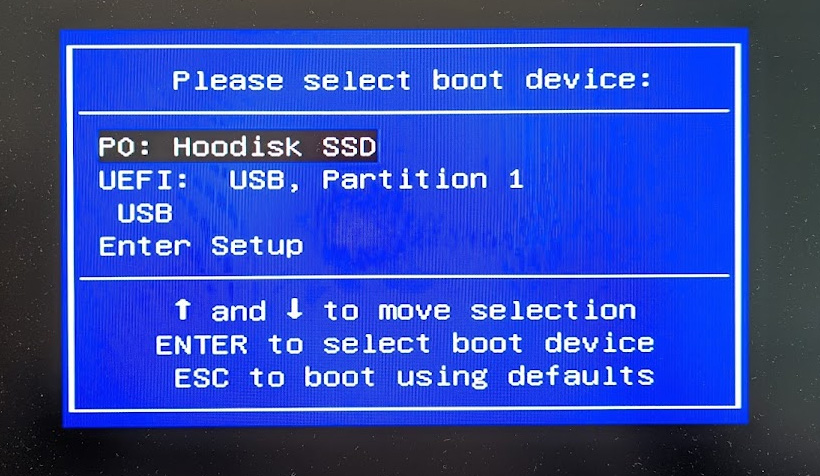
A: This is the because your setting of resolution of your picture or app is different from our device. In our product specification, there is the resolution. The resolution stands for the aspect ratio of the screen.
EX: MAA1222
Resolution : 1920*1200 16 : 10
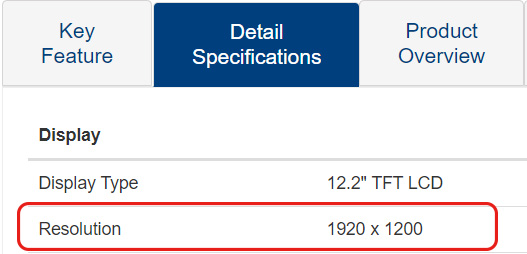
If the situation remains the same, please contact us.
A:
Step 1. You have to find “USB switch” app, and open it.
Step 2. Press the “Type C off” and turn it to “Type C on”.
Step 3. You can find the device on the laptop.
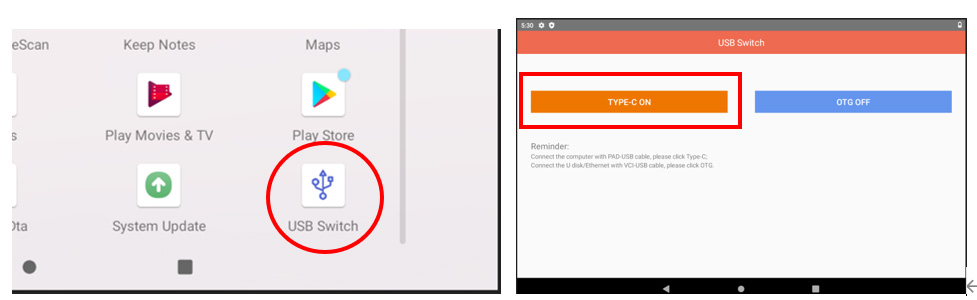
If the situation remains the same, please contact us.
A: There is a frequency table for our MAA/MAS series
| Series | MAA | MAS |
|---|---|---|
| Frequency Band | LTE: B1/ B3/ B5/ B7/ B8/ B20/ B38/ B39/ B40/ B41 | LTE: B1/ B3/ B7/ B8/ B20/ B28A |
| WCDMA: B1/ B2/ B5/ B8 | WCDMA: B1/ B2/ B5/ B8 | |
| GSM: B2/ B3/ B5/ B8 | GSM: B3/ B8 |
A: In MAA/MAS Series, we can support GPS and GLONASS.


A: Please scan the barcode as below to default:
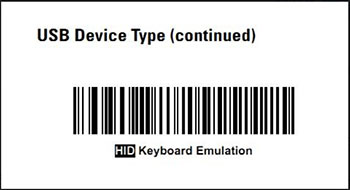
If the situation is the same, please contact us.
A: No, the memory is onboard, so it can't be changed.

A: The reason is that it will switch to the speaker on linking equipment automatically when you connect with HDMI. If you want to use the speaker on the device, you can press the sound icon on the working bar to switch the using speaker.

A: You need to enter “Setting” ”About” ”Build number”, and press this item 4 times. You can see the "Developer option" when you are back to “System”.

A: You need to enter "Setting" "System" "Developer option", and enter "Default USB configuration" to check the USB setting. To choose the setting to "File Transfer", and then you can see the USB icon.
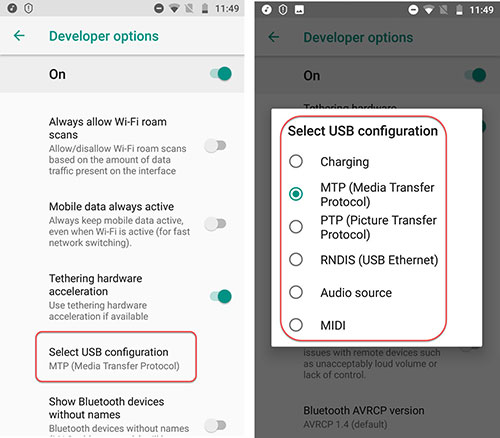

A: Please follow this rule to connect with the mounting holder:
Step 1 Put the device into the mounting holder.
Step 2 Connect with DC power.
Step 3 Connect with the USB device.
Step 4 Connect with COM equipment.
If the situation is same, please contact with us.
A: Please connect the trigger on the device and check if you turn on the “keyboardemulator” app. Please enter the setting and put the cursor in the "UHF" item, and press the trigger's button. If the number in the item changes, it means that the setting is completed.
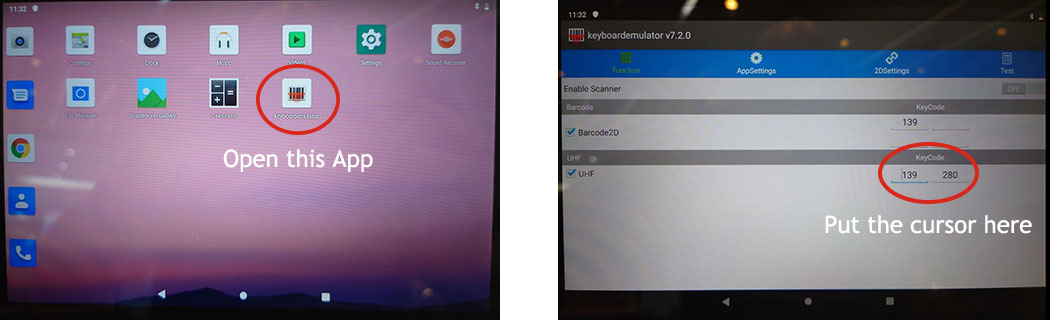
A: Please check if you turn on the app. Choose the 2D scanner module after opening the app, and you can use the 2D scanner.
| Device | 2D scanner module |
|---|---|
| MAA1012 | Honeywell Two dimensional |
| MAA0802 | Motorola Two dimensional |
A: When working in bright environments, you can't see the data on the screen because the brightness is not enough. You need a device with high brightness to help your work. The high brightness means over 700 nits of the display panel. At MTG, we offer several high brightness devices for you such as MAA0703, MAA1013, MAS0701, MAS1011, MAV0703 and MAV1013 Models.
We also offer WAB2401 model which is a best fit for your outdoor kiosk application usage in a gas station.
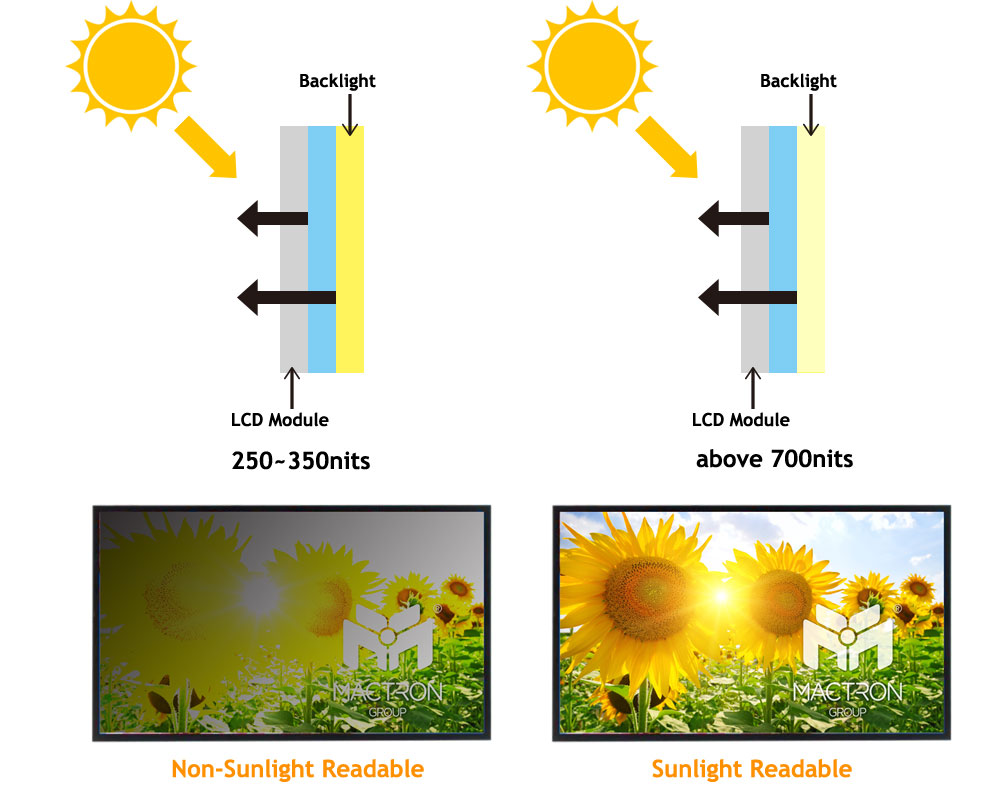
A: You can find the device serial number on the device body and outside of the box.
A: Yes, please find our warranty policy as below link: Warranty